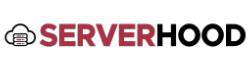This article covers the essential methods for remotely controlling the power state of your dedicated server, including graceful reboots and cold power cycles. Knowing these methods is vital for maintenance and troubleshooting.
- Introduction
- Managing a dedicated server remotely requires careful handling of its power state. This guide explains how to perform reboots and power cycles, emphasizing the differences and best practices.
- Graceful Reboot (Software-Initiated)
- Description: This is the preferred method as it allows the operating system and applications to shut down cleanly, preventing data corruption.
- When to Use: Routine maintenance, applying OS updates, restarting services.
- How to Perform:
- Linux:sudo reboot # Immediate rebootsudo shutdown -r now # Same as rebootsudo shutdown -r +5 "System rebooting in 5 minutes for updates." # Scheduled reboot
- Windows Server:
- Via Start Menu: Click "Start" -> "Power" -> "Restart".
- Via Command Prompt/PowerShell:shutdown /r /t 0 # Immediate rebootshutdown /r /t 30 /c "System restart for maintenance" # Scheduled reboot in 30 seconds
- Via Server Manager -> Local Server -> "Restart Computer" (top right).
- Verification: Ping the server's IP address, or try to SSH/RDP back in after a few minutes.
- Cold Power Cycle (Hard Reset / Out-of-Band)
- Description: This abruptly cuts power to the server, similar to pulling the power plug. It should only be used as a last resort when the OS is unresponsive.
- When to Use:
- Server is completely frozen and unresponsive to software commands.
- Network connectivity is completely lost, and no SSH/RDP access.
- OS fails to boot properly.
- How to Perform (Using IPMI/iLO/DRAC):
- Log in to your dedicated server's management interface (as described in "Accessing Your Dedicated Server Control Panel").
- Navigate to the Power Control section.
- Look for options like "Power Cycle," "Hard Reset," "Power Off and Power On," or "Reset Server."
- Confirm the action. The server will power off, then power back on.
- Note: It might take a few minutes for the server to complete the boot process and for services to come online.
- How to Perform (Via ServerHood.com Client Area - if available):
- Some providers offer a "Reboot" or "Power Cycle" button directly in the client area, which triggers the OOB hard reset. Check your ServerHood.com client portal.
- Verification: Ping the server's IP address. Once it responds, try to SSH/RDP into the server. If the OS doesn't boot, you may need to use the remote console.
- Important Considerations:
- Data Corruption Risk: Cold power cycles carry a risk of data corruption, especially if the OS is actively writing to disk. Always try graceful methods first.
- RAID/Filesystem Checks: After a cold power cycle, Linux systems often perform an automatic filesystem check (fsck) during boot. Windows may perform disk checks. This is normal but can add to boot time.
- Post-Reboot Checks: Always verify that all critical services (web server, database, etc.) have started correctly after any reboot or power cycle.
- Linux: sudo systemctl status [service_name]
- Windows: Check "Services" app (services.msc).
- Conclusion
- Mastering remote power management is crucial for maintaining your dedicated server's availability. Always opt for graceful reboots, reserving cold power cycles for unresponsive systems.