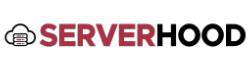This guide covers the installation of the most popular web servers: Apache, Nginx (for Linux), and IIS (for Windows), enabling your server to host websites and web applications.
- Introduction
- Web servers are fundamental software that deliver web content (HTML pages, images, etc.) to users' browsers.
- Apache HTTP Server: A widely used, flexible, and powerful open-source web server.
- Nginx: Known for its high performance, efficiency, and excellent capabilities as a reverse proxy.
- IIS (Internet Information Services): Microsoft's built-in web server for Windows environments.
- Apache HTTP Server (Linux)
- Installation:
- Ubuntu/Debian:sudo apt updatesudo apt install apache2
- CentOS:sudo yum install httpd
- Starting and Enabling Service:sudo systemctl start apache2 # or httpd for CentOSsudo systemctl enable apache2 # or httpd for CentOS
- Basic Configuration:
- Default Web Root:
- Ubuntu/Debian: /var/www/html
- CentOS: /var/www/html
- Virtual Hosts: Used to host multiple websites on a single server.
- Configuration files are typically located in /etc/apache2/sites-available/ (Ubuntu/Debian) or /etc/httpd/conf.d/ (CentOS).
- On Ubuntu/Debian, use sudo a2ensite your_site.conf to enable a site and sudo a2dissite default.conf to disable the default.
- Reload Apache after changes: sudo systemctl reload apache2 (or httpd).
- Default Web Root:
- Firewall Rules: Open HTTP (port 80) and HTTPS (port 443).
- UFW (Ubuntu):sudo ufw allow 'Apache Full'
- FirewallD (CentOS):sudo firewall-cmd --permanent --add-service=httpsudo firewall-cmd --permanent --add-service=httpssudo firewall-cmd --reload
- Installation:
- Nginx Web Server (Linux)
- Installation:
- Ubuntu/Debian:sudo apt updatesudo apt install nginx
- CentOS:sudo yum install nginx
- Starting and Enabling Service:sudo systemctl start nginxsudo systemctl enable nginx
- Basic Configuration:
- Default Web Root: Often /usr/share/nginx/html or /var/www/html.
- Server Blocks (Virtual Hosts equivalent): Configuration files in /etc/nginx/sites-available/.
- Create a symbolic link to sites-enabled to activate: sudo ln -s /etc/nginx/sites-available/your_site.conf /etc/nginx/sites-enabled/.
- Remove the default symbolic link if you don't need it: sudo rm /etc/nginx/sites-enabled/default.
- Test Nginx configuration: sudo nginx -t.
- Reload Nginx after changes: sudo systemctl reload nginx.
- Firewall Rules: Open HTTP (port 80) and HTTPS (port 443).
- UFW (Ubuntu):sudo ufw allow 'Nginx Full'
- FirewallD (CentOS):sudo firewall-cmd --permanent --add-service=httpsudo firewall-cmd --permanent --add-service=httpssudo firewall-cmd --reload
- Installation:
- IIS (Internet Information Services) - Windows Server
- Installation:
- Open Server Manager.
- Click "Add Roles and Features".
- Follow the wizard, select "Web Server (IIS)" role.
- Choose any additional features you might need (e.g., ASP.NET, FTP Server).
- Complete the installation.
- Basic Configuration:
- Access IIS Manager via Server Manager -> Tools -> Internet Information Services (IIS) Manager.
- Adding Websites: Right-click "Sites" -> "Add Website...". Specify site name, physical path (C:\inetpub\wwwroot is default), binding (IP, port, hostname).
- Application Pools: Manage worker processes for your websites.
- Default Web Root: C:\inetpub\wwwroot.
- Firewall Rules:
- Open Windows Firewall with Advanced Security (via Server Manager -> Tools).
- Create "Inbound Rules" to allow connections on Port 80 (HTTP) and Port 443 (HTTPS) for your web server.
- Installation:
- Conclusion
- The choice of web server depends on your specific needs and server environment. Once installed, you can deploy your website files to the respective web root directory and configure DNS records to point your domain to your server's IP address.