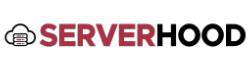This article guides you through accessing and utilizing the out-of-band management interfaces commonly found on dedicated servers, such as IPMI, HP iLO, and Dell DRAC. These tools are critical for remote server management, especially during boot issues or network problems.
- Introduction
- Out-of-Band Management (OOB): Explanation of OOB and its importance for dedicated servers, allowing access even when the OS is down or unresponsive.
- Common Interfaces: Brief overview of IPMI (Intelligent Platform Management Interface - generic standard), HP iLO (Integrated Lights-Out), and Dell DRAC (Dell Remote Access Controller).
- Key Features: Console access, power control (on/off/reboot), virtual media (ISO mounting), hardware monitoring.
- Obtaining Access Credentials
- ServerHood.com Client Area: Instructions on where customers can find their dedicated server's OOB IP address, username, and password within their ServerHood.com client area.
- Initial Setup: Mention if credentials are set during provisioning or if the user needs to set them up first.
- Accessing the Management Interface
- Using a Web Browser:
- Open your web browser and navigate to the IP address provided for your IPMI/iLO/DRAC.
- Accept any security warnings for self-signed certificates.
- Enter the username and password.
- Common Issues: Incorrect IP/credentials, browser security settings blocking Java/ActiveX (if old version), network firewall blocking access.
- Typical Login Screens: Provide screenshots or descriptions of what the user should expect (e.g., HP iLO login, Dell DRAC login).
- Using a Web Browser:
- Key Functions within the Control Panel
- Remote Console Access:
- How to launch the remote console (Java applet, HTML5 console, .NET viewer).
- Using the console to interact with the server's BIOS, OS boot process, or perform installations.
- Troubleshooting: Java issues, pop-up blockers, firewall on your local machine.
- Power Control:
- Locating the power options (e.g., Power On, Power Off, Cold Reset, Graceful Shutdown).
- Importance of "Graceful Shutdown" vs. "Cold Reset."
- Virtual Media (Mounting ISOs):
- Steps to mount a local ISO file or a remote ISO URL to the server for OS reinstallation or diagnostics.
- Configuring the server's boot order to boot from virtual media.
- Hardware Health Monitoring:
- Where to view sensor readings (temperature, fans, voltage).
- Checking event logs for hardware errors.
- User Management (Advanced):
- (If applicable) How to change the default password or create additional users for the management interface.
- Remote Console Access:
- Troubleshooting Access Issues
- "Page cannot be displayed" / Connection refused: Check IP address, server's OOB network status, or provider-side firewall.
- Incorrect credentials: Double-check username/password from client area.
- Java/Plugin issues: Try different browsers, update Java, use HTML5 viewer if available.
- Local Firewall: Ensure your local machine's firewall isn't blocking outgoing connections to the OOB IP.
- Conclusion
- The dedicated server control panel is your lifeline to the server. Familiarize yourself with its functions to ensure you can manage your server effectively even in critical situations.